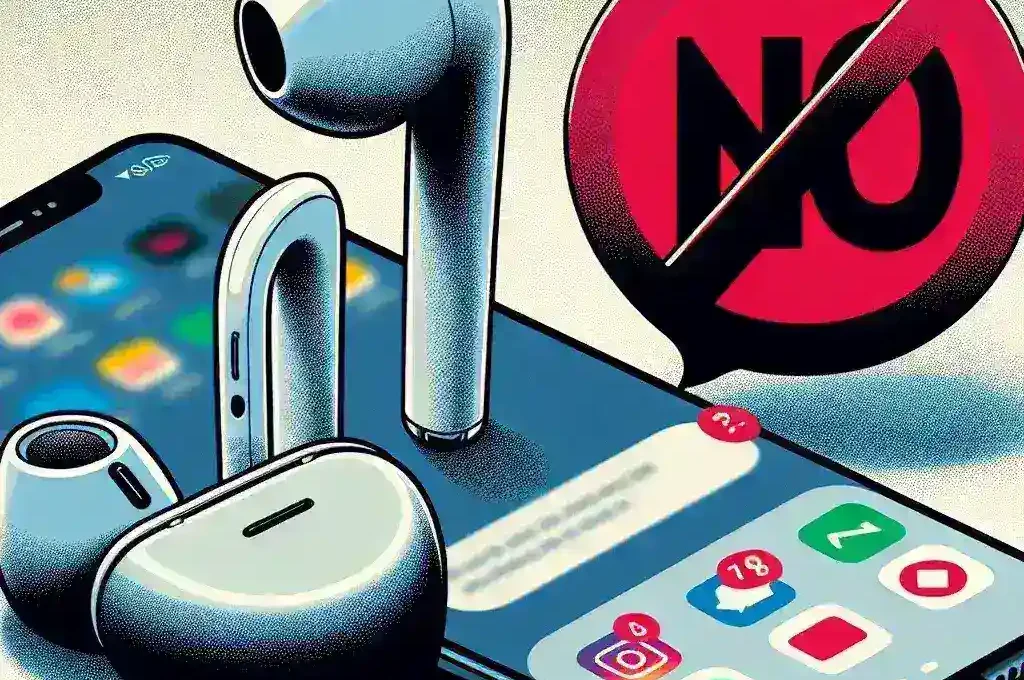Introduction
Are your AirPods reading messages aloud while you’re trying to enjoy your favorite tunes? This feature, while useful for some, can be distracting and intrusive for others. Whether you’re using AirPods Pro, AirPods Max, or any other model, you can easily stop this functionality with a few adjustments. In this article, we’ll guide you through the simple steps to stop AirPods from reading messages.
Understanding the Feature
AirPods utilize the ‘Announce Messages with Siri’ feature to read incoming messages aloud. This is particularly useful when your hands are occupied, allowing you to stay connected without looking at your device. However, it’s not for everyone, and disabling it is straightforward.
Step-by-Step Guide to Stop AirPods from Reading Messages
Disabling Announce Messages with Siri
Follow these steps to turn off ‘Announce Messages with Siri’:
- Open Settings: Unlock your iPhone or iPad and tap on the Settings app.
- Siri & Search: Scroll down and select Siri & Search.
- Announce Messages: Find and tap on Announce Messages.
- Toggle Off: Turn off the switch next to Announce Messages with Siri.
Once you’ve completed these steps, your AirPods will stop reading your messages aloud.
Customizing Notifications
If you prefer to receive spoken notifications from certain apps but not others, you can customize this setting:
- Go to Settings: Open the Settings app on your iPhone or iPad.
- Notifications: Tap on Notifications.
- Select App: Choose the app you want to adjust.
- Disable Announce: Toggle off the option to Announce Messages with Siri for this specific app.
This allows you to selectively receive spoken notifications based on your preferences.
Conclusion
Stopping your AirPods from reading messages is simple and can greatly enhance your listening experience. By following the steps outlined above, you can quickly and easily disable this feature, ensuring you stay connected on your own terms. Whether you choose to turn off ‘Announce Messages with Siri’ entirely or customize it based on your needs, these adjustments can make a significant difference.